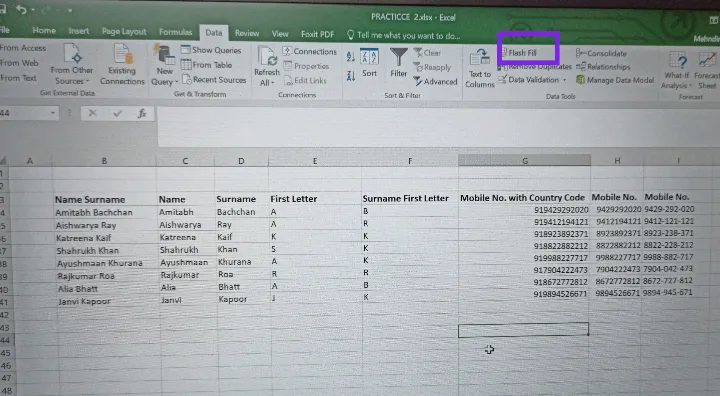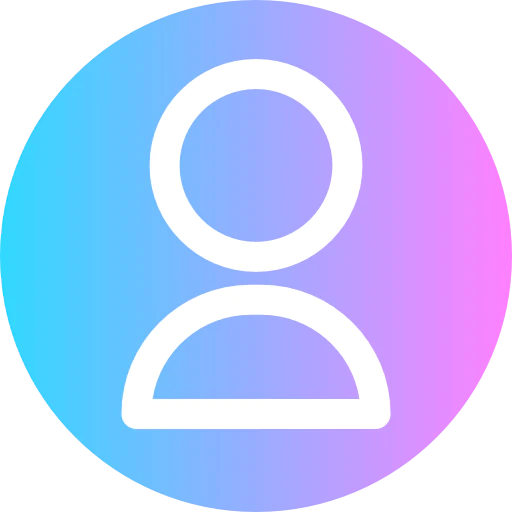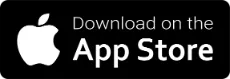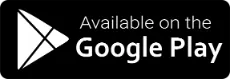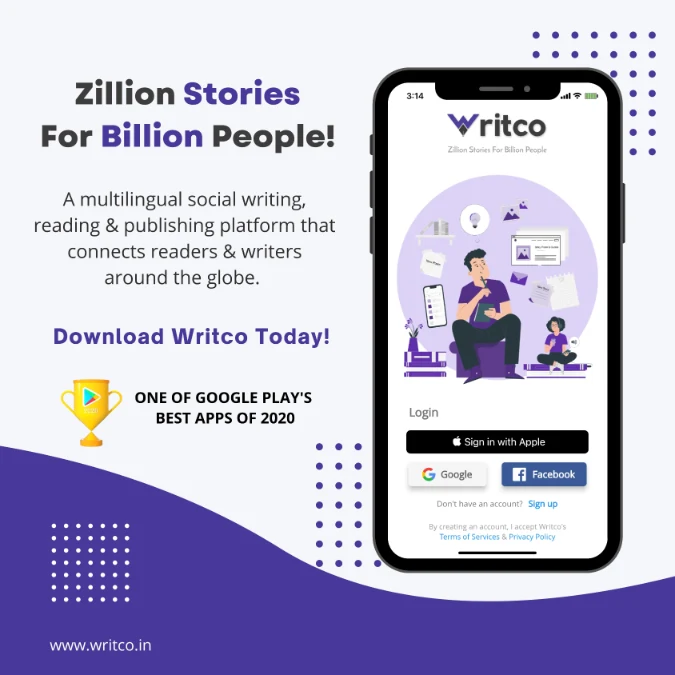Excel Hacks Day 3
Do you think I have segregated all this data shown in the picture manually?
Guess what, no. It's not me. It's excel that does.
This magical function we will discuss today i.e. Flash fill. You can find it under the Data tab and data tools group. And yups it's a new function inserted from MS-Excel 2016 so don't search under previous versions.
Keyboard shortcut of Flash Fill: Control+E.
What Flash fill does?
It identifies...
Guess what, no. It's not me. It's excel that does.
This magical function we will discuss today i.e. Flash fill. You can find it under the Data tab and data tools group. And yups it's a new function inserted from MS-Excel 2016 so don't search under previous versions.
Keyboard shortcut of Flash Fill: Control+E.
What Flash fill does?
It identifies...