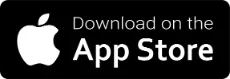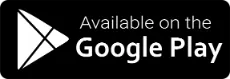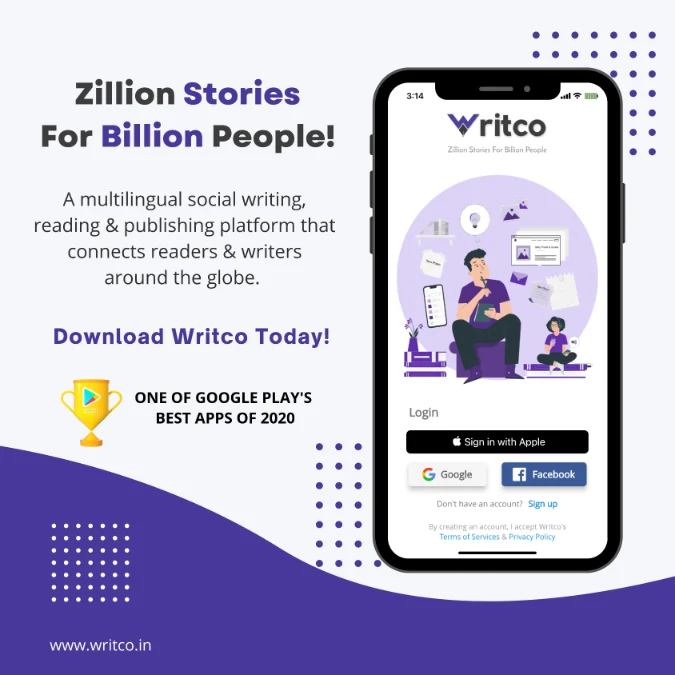What to do when the data of your computer corrupts ??????
What is data corruption? :-
Data corruption refers to errors in computer data that occur during writing, reading, storage, transmission, or processing, which introduce unintended changes to the original data. Computer, transmission, and storage systems use a number of measures to provide end-to-end data integrity, or lack of errors.
In general, when data corruption occurs a file containing that data will produce unexpected results when accessed by the system or the related application. Results could range from a minor loss of data to a system crash. For example, if a document file is corrupted, when a person tries to open that file with a document editor they may get an error message, thus the file might not be opened or might open with some of the data corrupted (or in some cases, completely corrupted, leaving the document unintelligible). The adjacent image is a corrupted image file in which most of the information has been lost.
Some types of malware may...
Data corruption refers to errors in computer data that occur during writing, reading, storage, transmission, or processing, which introduce unintended changes to the original data. Computer, transmission, and storage systems use a number of measures to provide end-to-end data integrity, or lack of errors.
In general, when data corruption occurs a file containing that data will produce unexpected results when accessed by the system or the related application. Results could range from a minor loss of data to a system crash. For example, if a document file is corrupted, when a person tries to open that file with a document editor they may get an error message, thus the file might not be opened or might open with some of the data corrupted (or in some cases, completely corrupted, leaving the document unintelligible). The adjacent image is a corrupted image file in which most of the information has been lost.
Some types of malware may...